Windows でフリーソフトなどを使わずに、「ISO ファイル」を「フォルダから」作成したい。
Linux の場合は、genisoimage などのツール、macOS の場合は、hdiutil などのツールを使用します。
あの、Windows 10 はどうしたらいい?
Windows 10、11 のPowerShell でフォルダからISO ファイルを作成する。New-ISOFile の代用。
Contents
Windows の標準機能 でISO ファイルを作成したい。
最初はフリーソフトを検討していたのですが、いざダウンロードしようとすると、
広告 >広告 >ひっかけダウンロード広告 みたいな感じで怖い。
2回ほどマルウェアチェック完全スキャンをかけたところで、標準機能で探してみようと思いました。
ググったところ、以前はMicrosoft | Docs のサンプルコードギャラリーで「New-IsoFile」というPowerShell のファンクションが公開されていたようですが、現在はなくなってしまっているようで見当たりませんでした。
https://docs.microsoft.com/ja-jp/samples/browse/?redirectedfrom=TechNet-Gallery
しつこくググっていくと、GitHub や、ブログでファンクションのコードを公開しているページをいくつか見つけることができました。
でも、ちょっとなぁ、と思ってさらにしつこくググったところ、
PowerShell Gallery で目的のコードを発見することができました。
https://www.powershellgallery.com/
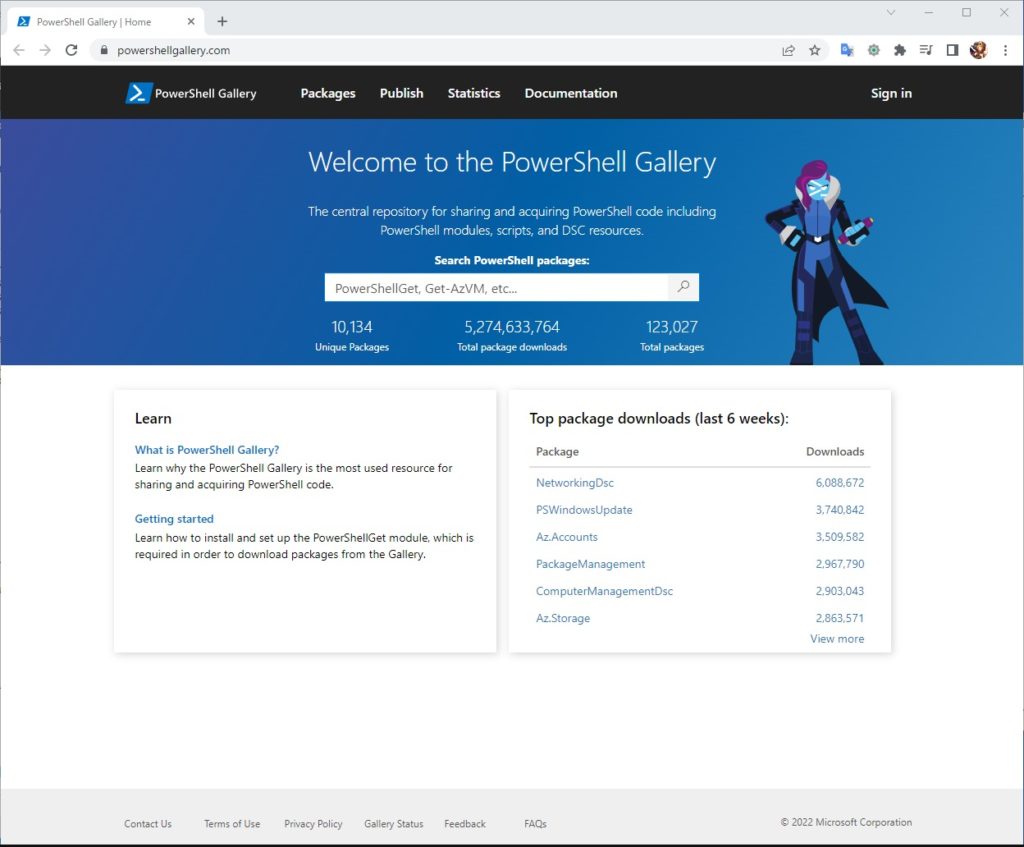
この安心感。^^
コミュニティなんで、MS 公式ってわけではないですが。。。
やっぱりね。
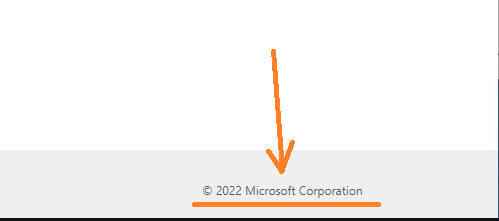
New-ISOFileFromFolder
↓ これ
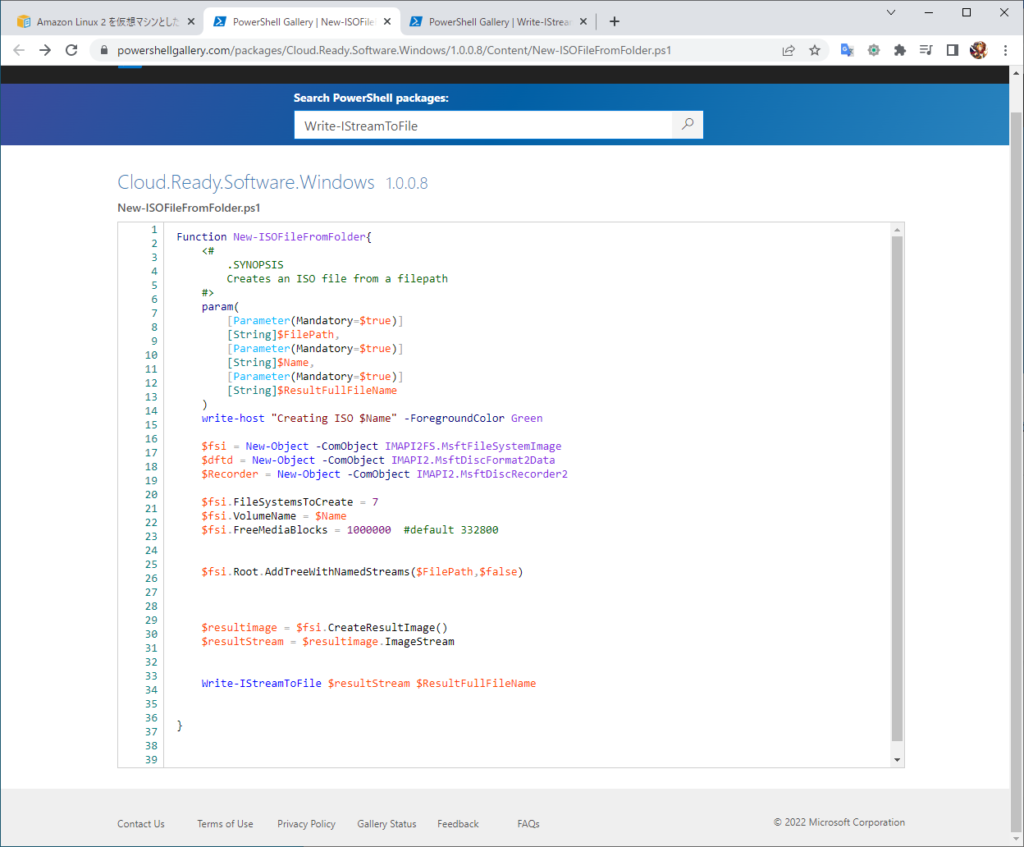
Write-IStreamToFile
↓ さらに書き込み時に呼び出しているファンクションも。
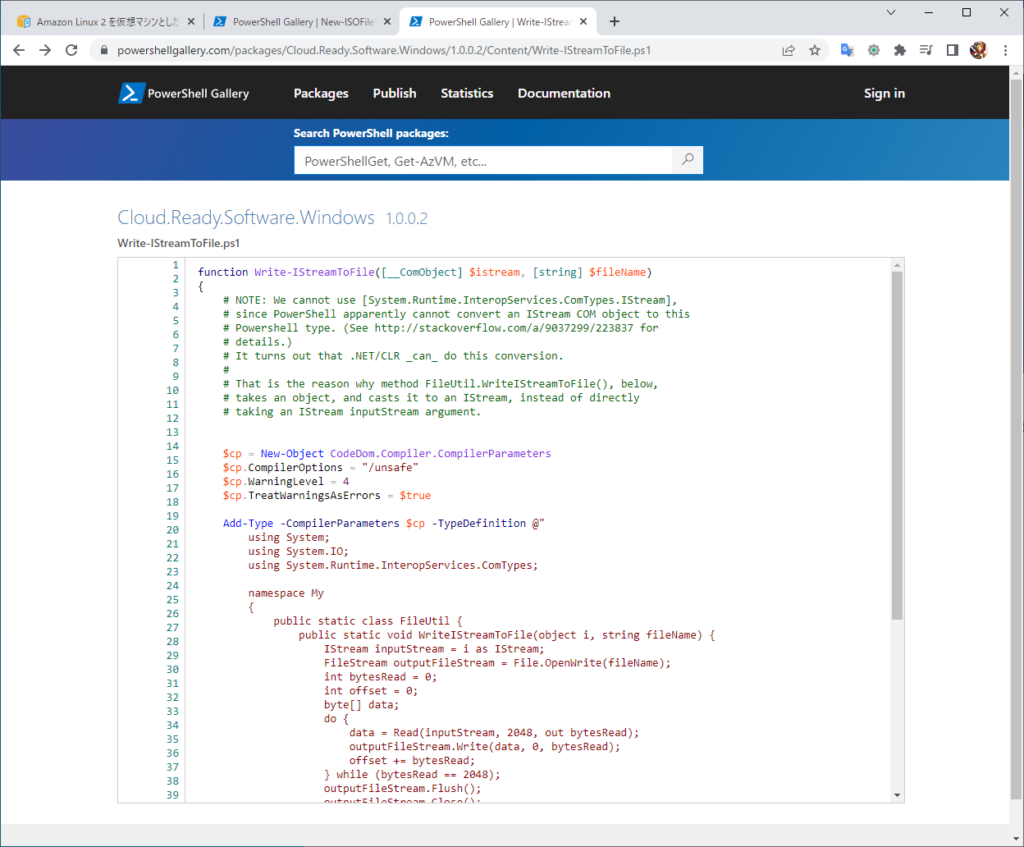
ISO ファイルを作成する手順。
- PowerShell を開く。
- 上記2つのファンクションをPowerShell へ「コピぺ」して読み込ませる。
- コマンドを実行してISO ファイルを生成する。
※ターゲットはこのフォルダの中身丸ごとです。
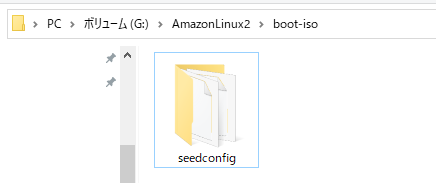
※ファイルが2つ入っています。(ぶっちゃけ、AmazonLinux2 の起動ディスクを作ろうとしているところです。)
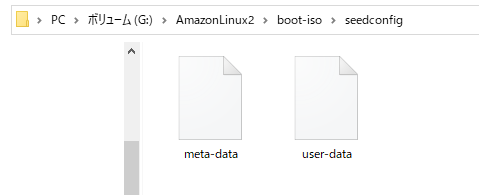
PowerShell を開く
普通に開きます。管理者とかではないですし、ワーキングディレクトリも多分、どこでもいいです。
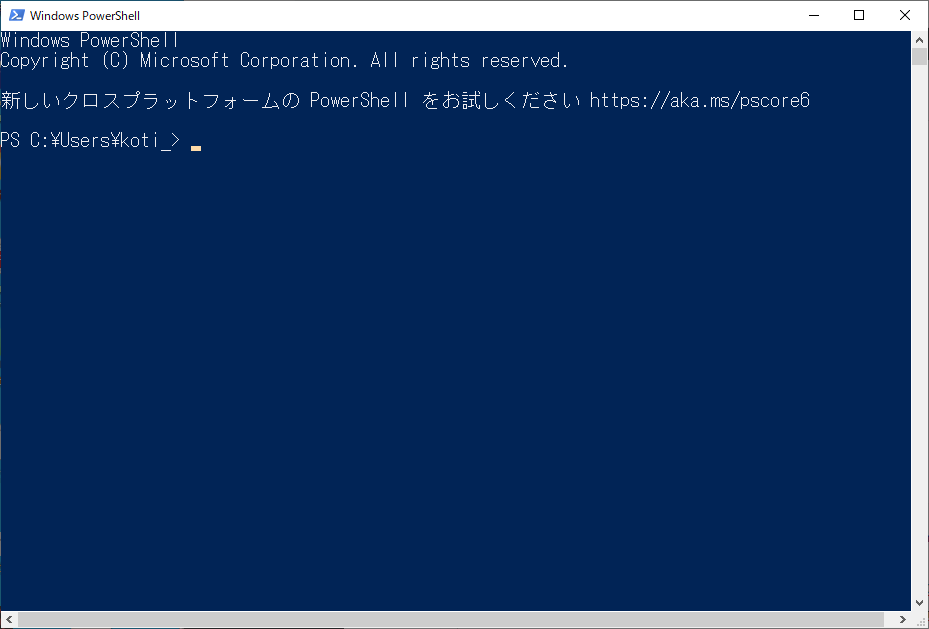
PowerShell ギャラリーからコードをコピーして貼り付ける。
前述のPowerShell ギャラリーから下記の様な感じで、ファンクションを2つ ウィンドウ内にペーストします。
function Write-IStreamToFile([__ComObject] $istream, [string] $fileName)
{
# NOTE: We cannot use [System.Runtime.InteropServices.ComTypes.IStream],
# since PowerShell apparently cannot convert an IStream COM object to this
# Powershell type. (See http://stackoverflow.com/a/9037299/223837 for
# details.)
# It turns out that .NET/CLR _can_ do this conversion.
#
# That is the reason why method FileUtil.WriteIStreamToFile(), below,
# takes an object, and casts it to an IStream, instead of directly
# taking an IStream inputStream argument.
$cp = New-Object CodeDom.Compiler.CompilerParameters
$cp.CompilerOptions = "/unsafe"
$cp.WarningLevel = 4
$cp.TreatWarningsAsErrors = $true
Add-Type -CompilerParameters $cp -TypeDefinition @"
using System;
using System.IO;
using System.Runtime.InteropServices.ComTypes;
namespace My
{
public static class FileUtil {
public static void WriteIStreamToFile(object i, string fileName) {
IStream inputStream = i as IStream;
FileStream outputFileStream = File.OpenWrite(fileName);
int bytesRead = 0;
int offset = 0;
byte[] data;
do {
data = Read(inputStream, 2048, out bytesRead);
outputFileStream.Write(data, 0, bytesRead);
offset += bytesRead;
} while (bytesRead == 2048);
outputFileStream.Flush();
outputFileStream.Close();
}
unsafe static private byte[] Read(IStream stream, int toRead, out int read) {
byte[] buffer = new byte[toRead];
int bytesRead = 0;
int* ptr = &bytesRead;
stream.Read(buffer, toRead, (IntPtr)ptr);
read = bytesRead;
return buffer;
}
}
}
"@
[My.FileUtil]::WriteIStreamToFile($istream, $fileName)
}
Function New-ISOFileFromFolder{
<#
.SYNOPSIS
Creates an ISO file from a filepath
#>
param(
[Parameter(Mandatory=$true)]
[String]$FilePath,
[Parameter(Mandatory=$true)]
[String]$Name,
[Parameter(Mandatory=$true)]
[String]$ResultFullFileName
)
write-host "Creating ISO $Name" -ForegroundColor Green
$fsi = New-Object -ComObject IMAPI2FS.MsftFileSystemImage
$dftd = New-Object -ComObject IMAPI2.MsftDiscFormat2Data
$Recorder = New-Object -ComObject IMAPI2.MsftDiscRecorder2
$fsi.FileSystemsToCreate = 7
$fsi.VolumeName = $Name
$fsi.FreeMediaBlocks = 1000000 #default 332800
$fsi.Root.AddTreeWithNamedStreams($FilePath,$false)
$resultimage = $fsi.CreateResultImage()
$resultStream = $resultimage.ImageStream
Write-IStreamToFile $resultStream $ResultFullFileName
}
貼り付けしたら、エンターキーを押します。
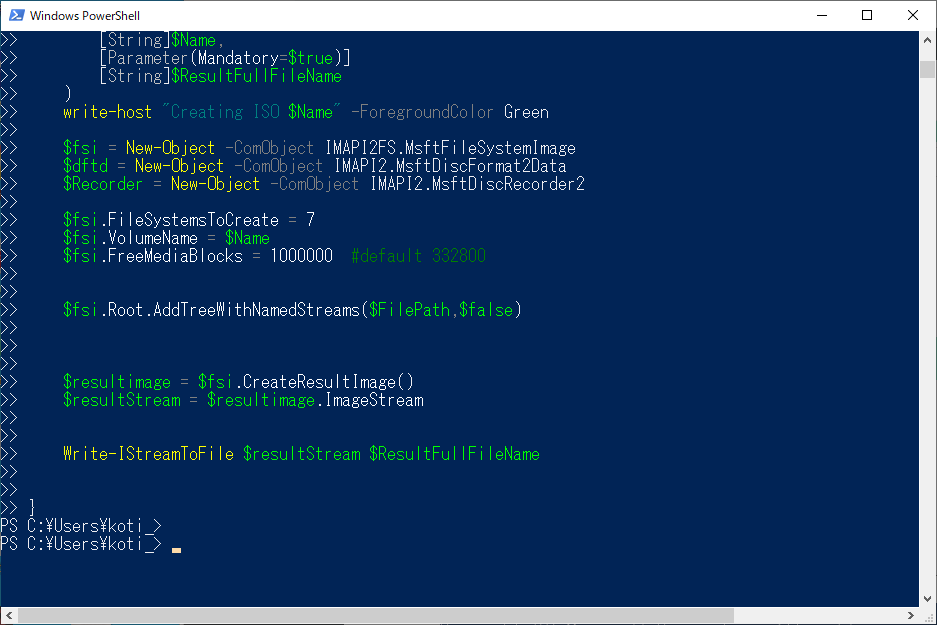
「Get-Command New-ISOFileFromFolder」を実行して下記の様に表示されたらOK です。
ファンクションが使用できる状態です。
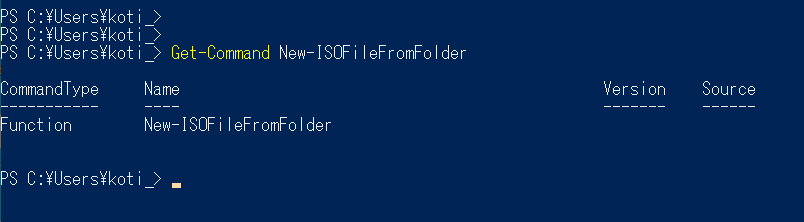
ファンクションをコピペで読み込ませて、一時的に読み込んでいる感じですね。
コマンドを実行して、ISO ファイルを生成します。
フォーマット:
New-ISOFileFromFolder <ターゲットのフォルダパス> <ISO のタイトル> <ISO ファイル名をフルパスで指定>
※引数の間は半角の空白で区切ります。
下記の様なメッセージがかえってきたらOK です。

指定したフォルダを確認します。
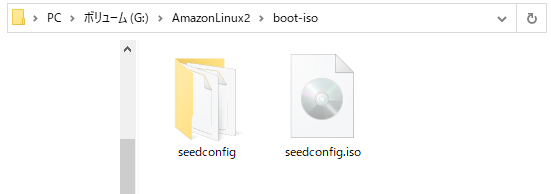
マウントして、ちゃんとISO イメージとして使えるか確認。
ちゃんとマウントされていました。
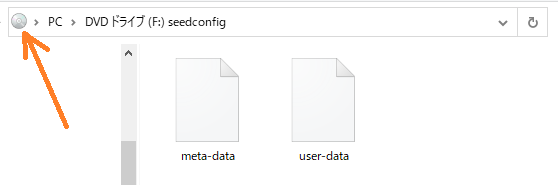
編集後記的な。
今回、Aamazon Linux2 の起動ディスク作成をWindows で完結したくて調べてみたのですが、
AmazonLinux2 で使用するためには、Rock Ridge(ロックリッジ)に対応している必要があるようで、ISO ファイルは生成できたものの、そのあとの作業はうまくできませんでした。orz
あと、Linux(CentOS)で作成したファイルサイズと比べると、3倍くらい大きいですね。
以上です。

ピンバック: Amazon Linux 2 を、ローカル環境に構築する。【Virtual Box】 – .zapping